Bash tutorial
Bash can be used to build standalone web apps and dashboards or add web UI to existing scripts, jobs.
Requirements:
- Bash, Zsh on Linux or macOS. Windows is not supported.
Installing pglet.sh
pglet.sh script contains Bash functions to work with Pglet and could be dot-sourced in your scripts using Pglet.
To download pglet.sh run the following command:
curl -O https://pglet.io/pglet.sh
During the first run of pglet.sh Pglet binary will be downloaded to $HOME/.pglet/bin directory.
If you want to install Pglet binary into a custom directory you can define PGLET_INSTALL_DIR environment variable. For example to install Pglet binary to /usr/local/bin directory run:
export PGLET_INSTALL_DIR=/usr/local/bin && sudo bash pglet.sh
note
Custom installation directory must be in $PATH.
Creating a page
Pglet allows you creating shared and app pages.
Shared page is like a singleton: many programs can connect and author the same page and all web users connecting to a page see and interact with the same content. Shared pages are useful for developing local tools, web dashboards, progress reports, distributed processes visualization, etc.
App page creates for each web user a new session with its own content. In your program you define a "handler" method which is invoked for every new session. App pages are used for creating multi-user web apps.
OK, this is a minimal "Hello world" Pglet page running in a local mode:
. pglet.sh
pglet_page
pglet_send "add text value='Hello, world!'"
When you run this script a new browser window should popup with the greeting:
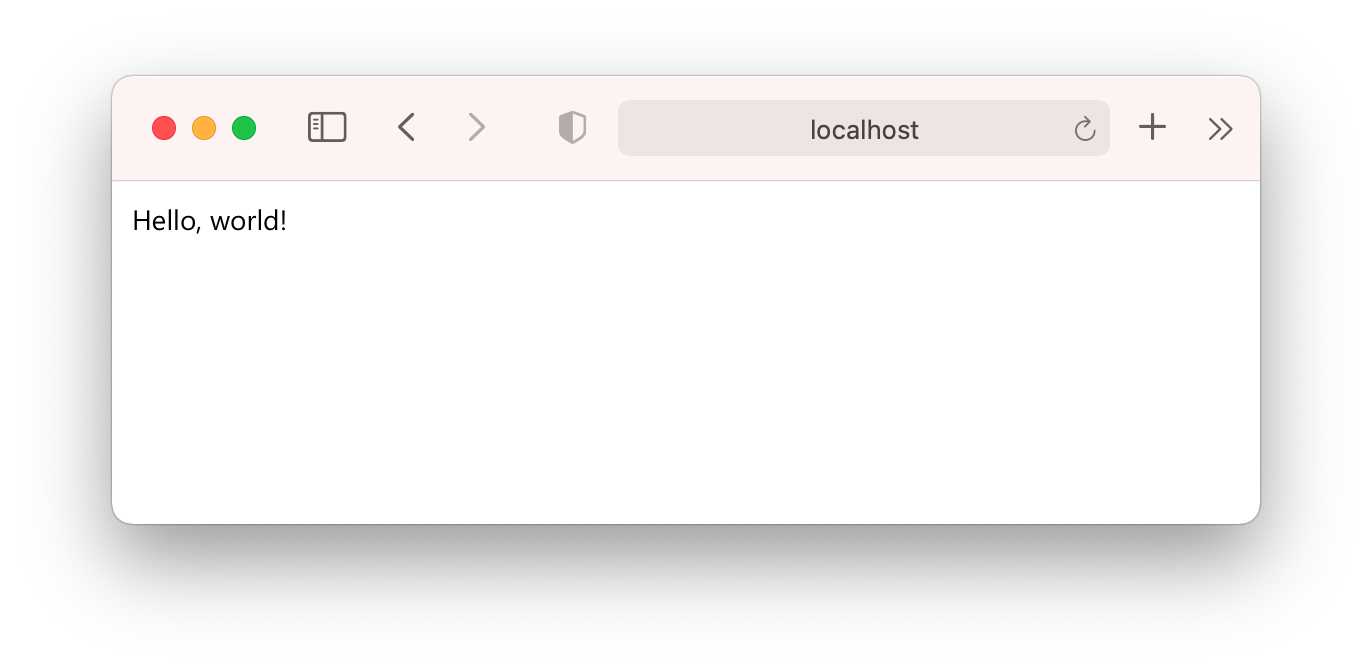
pglet_page function creates a page, if it doesn't exist, with hello name and opens connection. An opened connection ID is stored in a PGLET_CONNECTION_ID variable.
pglet_send cmdlet sends commands to open Pglet connection. You use add, set, get, clean and remove commands to update and query page contents.
An app won't wait for any input and should exit. Now, if you run the same hello.sh script for the second time another "Hello, world!" message will be added to the page. This is because the page is stateful. Its contents can be updated at any time by any number of scripts, multiple scripts can connect and update the same page simultanously.
If you need a clean page on every start of the program use clean command:
. pglet.sh
pglet_page
pglet_send "clean"
pglet_send "add text value='Hello, world!'"
Getting user input
Pglet provides a number of controls for building forms: Textbox, Checkbox, Dropdown, Button.
Let's ask a user for a name:
. pglet.sh
pglet_page
pglet_send "clean"
pglet_send "add textbox label='Your name' description='Please provide your full name'"
pglet_send "add button primary text='Say hello'"
Handling events
When you click "Say hello" button on the form above nothing will happen in our program though Button control itself emits "click" event each time it's pressed/clicked. The event is just not handled.
In Bash you use event loop to handle control events.
Event loop
Once the form is rendered use pglet_wait_event function in a loop to receive all page events triggered by a user:
. pglet.sh
pglet_page
pglet_send "clean"
txt_name=`pglet_send "add textbox label='Your name' description='Please provide your full name'"`
btn_hello=`pglet_send "add button primary text='Say hello'"`
while true
do
pglet_wait_event
if [[ "$PGLET_EVENT_TARGET" == $btn_hello && "$PGLET_EVENT_NAME" == "click" ]]; then
name=`pglet_send "get $txt_name value"`
pglet_send "clean page"
pglet_send "add text value='Hello, $name!'"
pglet_send "add text value='Close browser window to exit the program...'"
break
fi
done
Notice how IDs of the added textbox and button are saved, so we can refer to these controls later.
pglet_wait_event stores event details into PGLET_EVENT_TARGET, PGLET_EVENT_NAME and PGLET_EVENT_DATA variables. We are interested in click events coming from the button (PGLET_EVENT_TARGET is control's ID). Next, we use get command to read value property of textbox control, clean the page, output greeting and leave the program.
Multi-user apps
In multi-user Pglet apps every user has a unique session with its own page contents. To start an app page you use pglet_app function which takes a reference to a session handling function. The handler function is called in a new sub-shell for every new user connected. The program stays blocked on pglet_app while constantly waiting for new user connections.
Below is a minimal Pglet multi-user app in Bash:
. pglet.sh
function main() {
pglet_send "clean"
pglet_send "add text value='Hello, world!'"
}
pglet_app "hello-app" main
Now, a multi-user version of greeter app could look like the following:
. pglet.sh
function main() {
pglet_send "clean"
txt_name=`pglet_send "add textbox label='Your name' description='Please provide your full name'"`
btn_hello=`pglet_send "add button primary text='Say hello'"`
while true
do
pglet_wait_event
if [[ "$PGLET_EVENT_TARGET" == $btn_hello && "$PGLET_EVENT_NAME" == "click" ]]; then
name=`pglet_send "get $txt_name value"`
pglet_send "clean page"
pglet_send "add text value='Hello, $name!'"
break
fi
done
}
pglet_app "greeter-app" main
Getting apps and pages to the Web
Up until this moment you've been running all tutotial samples on your computer with a local Pglet server instance running in the background.
With literarily no changes to the code Pglet allows to make your program accessible from the web. This could be an admin app for managing backend services, or a dashboard with server metrics, or an application prototype you are sharing with your colleagues or clients.
In contrast to a classic deployment you are not packaging your program and it's not going anywhere. It continues to run on the same computer where it was built or cloned while UI is "streamed" to Pglet service and available via https://app.pglet.io/public/{your-app-name} URL.
So, to make your greeter app available on the web add PGLET_WEB=true variable before either 'pglet_pageorpglet_app` call:
PGLET_WEB=true pglet_app "greeter-app" main
As it's going to a public service the page name must be unique. One way is to prepend page name with "account" or "namespace", for example:
PGLET_WEB=true pglet_app "john/greeter-app" main
or just omit page name, so it will be randomly generated. Look at this article to understand how page naming works.
Escaping command parameters
Pglet command must be written in a single line, therefore new line symbols (CR) must be replaced with \n. If a command argument value contains spaces it must be surrounded with single or double quotes.
For example, you want to add a new text control with the following contents having new lines, single and double quotes:
Line 1
Line's 2
Line "3"
Command should look like:
pglet_add "text pre value=\"Line 1\nLine's 2\nLine \\\"3\\\"\""
Notice, new lines {CR} are replaced with \n, double quotes " replaced with \".
The value in double quotes can have unescaped single quotes inside and vice versa, for example:
text value='something in "double quotes"'
or
text value="let's try a single 'quotes' inside"
pglet.sh includes helper functions to help you with strings escaping:
escape_sq_str()- takes string in$1argument and escapes new lines and single quotes.escape_dq_str()- takes string in$1argument and escapes new lines and double quotes.escape_sq_cmd()- takes command with arguments, runs it and escapes new lines and single quotes in command result.escape_dq_cmd()- takes command with arguments, runs it and escapes new lines and double quotes in command result.
Example 1:
function main() {
local t=$(escape_sq_cmd curl http://echo.jsontest.com/key/value/one/two)
pglet_send "add text pre value='$t'"
}
pglet_app "index" "main"
Example 2:
function main() {
local t2=$(escape_dq_str $(curl -s http://echo.jsontest.com/key/value/one/two | jq '.one'))
pglet_add "text pre value=\"$t2\""
}
pglet_app "index" "main"
pglet.sh reference
pglet_page
Creates a shared page if not exists and opens a new connection.
Parameters:
$1(optional) - the name of Pglet page. Random name will be generated if this parameter left blank.
Variables:
PGLET_WEB=true- makes the app available as public at pglet.io service or a self-hosted Pglet server.PGLET_SERVER=<url>- connects to the app on a self-hosted Pglet server.PGLET_TOKEN=<token>- authentication token for pglet.io service or a self-hosted Pglet server.PGLET_NO_WINDOW=true- do not open browser window.
pglet_app
Creates an application page if not exists and opens a new connection.
Parameters:
$1(optional) - the name of Pglet page. Random name will be generated if this parameter left blank.$2- session handler function.
Variables:
PGLET_WEB=true- makes the app available as public at pglet.io service or a self-hosted Pglet server.PGLET_SERVER=<url>- connects to the app on a self-hosted Pglet server.PGLET_TOKEN=<token>- authentication token for pglet.io service or a self-hosted Pglet server.PGLET_NO_WINDOW=true- do not open browser window.
pglet_send
Sends commands to a Pglet connection.
Parameters:
$1- command text or connection ID.$2(optional) - command text (if connection ID is specified in$1).
For example, setting page title:
pglet_send "set page title='My app'"
pglet_wait_event
Blocks until a user generated event is received.
Stores event details into the following variables:
PGLET_EVENT_TARGET- ID of control triggered event.PGLET_EVENT_NAME- event name, for example "click".PGLET_EVENT_DATA- additional data attached to the event. Button control hasdataproperty which supplies additional event data.
pglet_add
Shortcut for add command, for example:
pglet_add "button text=OK"
pglet_set
Shortcut for set command, for example:
pglet_set "page title='My app'"
pglet_set_value
Updates value property of a control, for example:
pglet_set_value "progress1" "10"
pglet_get_value
Reads value property of a control, for example:
name=`pglet_get_value "txt_name"`
pglet_show
Sets visible property of a control to true, for example:
pglet_show "stack_buttons"
pglet_hide
Sets visible property of a control to false, for example:
pglet_hide "stack_buttons"
pglet_enable
Sets disabled property of a control to false, for example:
pglet_enable "stack_buttons"
pglet_disable
Sets disabled property of a control to true, for example:
pglet_disable "stack_buttons"
pglet_clean
Cleans children collection of a control, but leaves control itself.
For example, to clean the contents of the entire page:
pglet_clean page
pglet_remove
Removes a control and all its children, for example:
pglet_remove footer
escape_sq_str
Takes string in $1 argument and escapes new lines and single quotes.
For example, running the following script:
s='{
"one": "two",
"key": "value"
}'
escape_sq_str "$s"
will output:
{\n "one": "two",\n "key": "value"\n}
escape_dq_str
Takes string in $1 argument and escapes new lines and double quotes.
For example, running the following script:
s='{
"one": "two",
"key": "value"
}'
escape_dq_str "$s"
will output:
{\n \"one\": \"two\",\n \"key\": \"value\"\n}
escape_sq_cmd
Executes command $@ and then escapes new lines and single quotes in the command result.
For example, running the following script:
escape_sq_cmd curl -s http://echo.jsontest.com/key/value/one/two
will output:
{\n "one": "two",\n "key": "value"\n}
escape_dq_cmd
Executes command $@ and then escapes new lines and double quotes in the command result.
For example, running the following script:
escape_dq_cmd curl -s http://echo.jsontest.com/key/value/one/two
will output:
{\n \"one\": \"two\",\n \"key\": \"value\"\n}