Create a web app in Python with Pglet
In this tutorial we will show you, step-by-step, how to create a ToDo web app in Python using Pglet framework and then share it on the internet. The app is a single-file console program of just 100 lines of Python code, yet it is a multi-session, modern single-page application with rich, responsive UI.
You can play with the live demo below:
We chose a ToDo app for the tutorial, because it covers all of the basic concepts you would need to create any web app: building a page layout, adding controls, handling events, displaying and editing lists, making reusable UI components, and deploy options.
The tutorial consists of the following steps:
- Getting started with Pglet
- Pglet app structure
- Adding page controls and handling events
- View, edit and delete list items
- Filtering list items
- Final touches
- Deploying the app
Getting started with Pglet
To write a Pglet web app you don't need to know HTML, CSS or JavaScript, but you do need a basic knowledge of Python and object-oriented programming.
Pglet requires Python 3.7 or above. To create a web app in Python with Pglet, you need to install pglet module first:
pip install pglet
To start, let's create a simple hello-world app.
Create hello.py with the following contents:
import pglet
from pglet import Text
page = pglet.page()
page.add(Text(value="Hello, world!"))
Run this app and you will see a new browser window with a greeting:
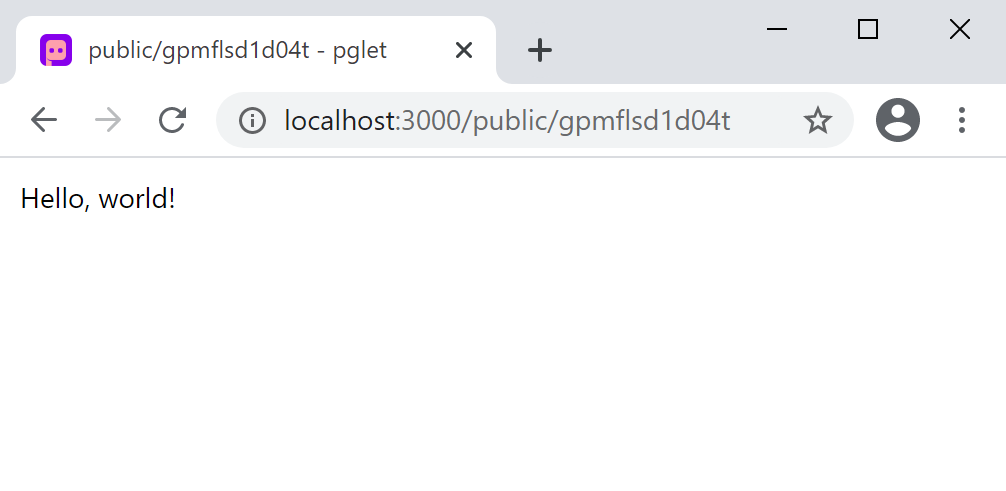
note
In this example, the page URL is a random string, because we didn't specify it in pglet.page() call. Try changing it to pglet.page('hello').
Pglet app structure
In the previous step, we learned how to create a simple Pglet page. On that page, all users work with the same contents ("shared app").
note
Try adding Textbox control instead of Text:
import pglet
from pglet import Textbox
page = pglet.page()
page.add(Textbox())
Run the app and open its URL in multiple browser tabs. You'll see that changing Textbox contents in one tab is instantly reflected in others.
A shared page may be useful for certain types of apps, such as dashboards, status pages, or reports. But for a ToDo app, we want every user to see their own set of tasks. To achieve this, we need to create a "multi-user app".
Create hello-app.py with the following contents:
import pglet
from pglet import Textbox
def main(page):
page.add(Textbox())
pglet.app("hello-app", target=main)
While the application is running, for every new user session Pglet calls main function with unique page contents.
note
To see multiple sessions in action, open the application URL in a new "incognito" browser window.
Adding page controls and handling events
Now we're ready to create a multi-user ToDo app.
To start, we'll need a Textbox for entering a task name, and an "Add" button with an event handler that will display a checkbox with a new task.
Create todo.py with the following contents:
import pglet
from pglet import Textbox, Button, Checkbox
def main(page):
def add_clicked(e):
page.add(Checkbox(label=new_task.value))
new_task = Textbox(placeholder='Whats needs to be done?')
page.add(
new_task,
Button('Add', on_click=add_clicked)
)
pglet.app("todo-app", target=main)
Run the app and you should see a page like this:
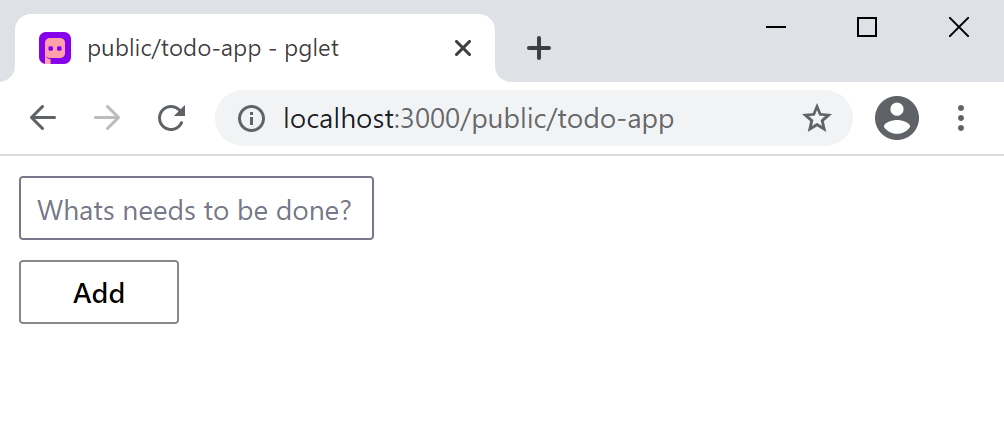
Page layout
Now let's make the app look nice! We want the entire app to be at the top center of the page, stretched over 70% of the page width. The textbox and the button should be aligned horizontally, and take up full app width:
Stack is a container control that is used to lay other controls out on a page. Stack can be vertical (default) or horizontal, and can contain other stacks.
Replace todo.py contents with the following:
import pglet
from pglet import Stack, Textbox, Button, Checkbox
def main(page):
page.title = "ToDo App"
page.horizontal_align = 'center'
page.update() # needs to be called every time "page" control is changed
def add_clicked(e):
tasks_view.controls.append(Checkbox(label=new_task.value))
tasks_view.update()
new_task = Textbox(placeholder='Whats needs to be done?', width='100%')
tasks_view = Stack()
page.add(Stack(width='70%', controls=[
Stack(horizontal=True, on_submit=add_clicked, controls=[
new_task,
Button('Add', on_click=add_clicked)
]),
tasks_view
]))
pglet.app("todo-app", target=main)
Run the app and you should see a page like this:
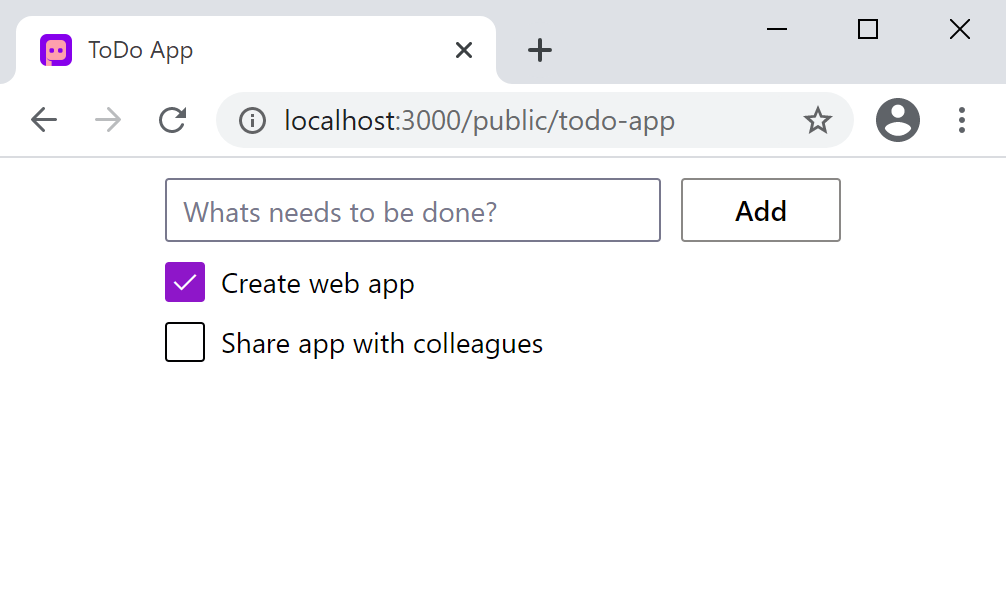
Reusable UI components
While we could continue writing our app in the main function, the best practice would be to create a reusable UI component. Imagine you are working on an app header, a side menu, or UI that will be a part of a larger project. Even if you can't think of such uses right now, we still recommend creating all your web apps with composability and reusability in mind.
To make a reusable ToDo app component, we are going to encapsulate its state and presentation logic in a separate class:
import pglet
from pglet import Stack, Textbox, Button, Checkbox
class TodoApp():
def __init__(self):
self.new_task = Textbox(placeholder='Whats needs to be done?', width='100%')
self.tasks_view = Stack()
# application's root control (i.e. "view") containing all other controls
self.view = Stack(width='70%', controls=[
Stack(horizontal=True, on_submit=self.add_clicked, controls=[
self.new_task,
Button('Add', on_click=self.add_clicked)
]),
self.tasks_view
])
def add_clicked(self, e):
self.tasks_view.controls.append(Checkbox(label=self.new_task.value))
self.tasks_view.update()
def main(page):
page.title = "ToDo App"
page.horizontal_align = 'center'
page.update()
# create application instance
app = TodoApp()
# add application's root control to the page
page.add(app.view)
pglet.app("todo-app", target=main)
note
Try adding two TodoApp components to the page:
# create application instance
app1 = TodoApp()
app2 = TodoApp()
# add application's root control to the page
page.add(app1.view, app2.view)
View, edit and delete list items
In the previous step, we created a basic ToDo app with task items shown as checkboxes. Let's improve the app by adding "Edit" and "Delete" buttons next to a task name. The "Edit" button will switch a task item to edit mode.
Each task item is represented by two stacks: display_view stack with Checkbox, "Edit" and "Delete" buttons and edit_view stack with Textbox and "Save" button. view stack serves as a container for both display_view and edit_view stacks.
Before this step, the code was short enough to be fully included in the tutorial. Going forward, we will be highlighting only the changes introduced in a step.
Copy the entire code for this step from here. Below we will explain the changes we've done to implement view, edit, and delete tasks.
To encapsulate task item views and actions, we introduced a new Task class:
class Task():
def __init__(self, name):
self.display_task = Checkbox(value=False, label=name)
self.edit_name = Textbox(width='100%')
self.display_view = Stack(horizontal=True, horizontal_align='space-between',
vertical_align='center', controls=[
self.display_task,
Stack(horizontal=True, gap='0', controls=[
Button(icon='Edit', title='Edit todo', on_click=self.edit_clicked),
Button(icon='Delete', title='Delete todo')]),
])
self.edit_view = Stack(visible=False, horizontal=True, horizontal_align='space-between',
vertical_align='center', controls=[
self.edit_name, Button(text='Save', on_click=self.save_clicked)
])
self.view = Stack(controls=[self.display_view, self.edit_view])
def edit_clicked(self, e):
self.edit_name.value = self.display_task.label
self.display_view.visible = False
self.edit_view.visible = True
self.view.update()
def save_clicked(self, e):
self.display_task.label = self.edit_name.value
self.display_view.visible = True
self.edit_view.visible = False
self.view.update()
Additionally, we changed TodoApp class to create and hold Task instances when the "Add" button is clicked:
class TodoApp():
def __init__(self):
self.tasks = []
# ... the rest of constructor is the same
def add_clicked(self, e):
task = Task(self.new_task.value)
self.tasks.append(task)
self.tasks_view.controls.append(task.view)
self.new_task.value = ''
self.view.update()
For "Delete" task operation, we implemented delete_task() method in TodoApp class which accepts task instance as a parameter:
class TodoApp():
# ...
def delete_task(self, task):
self.tasks.remove(task)
self.tasks_view.controls.remove(task.view)
self.view.update()
Then, we passed a reference to TodoApp into Task constructor and called TodoApp.delete_task() in "Delete" button event handler:
class Task():
def __init__(self, app, name):
self.app = app
# ...
self.display_view = Stack(horizontal=True, horizontal_align='space-between', vertical_align='center', controls=[
self.display_task,
Stack(horizontal=True, gap='0', controls=[
Button(icon='Edit', title='Edit todo', on_click=self.edit_clicked),
Button(icon='Delete', title='Delete todo', on_click=self.delete_clicked)]),
])
# ...
def delete_clicked(self, e):
self.app.delete_task(self)
class TodoApp():
# ...
def add_clicked(self, e):
task = Task(self, self.new_task.value)
# ...
Run the app and try to edit and delete tasks:
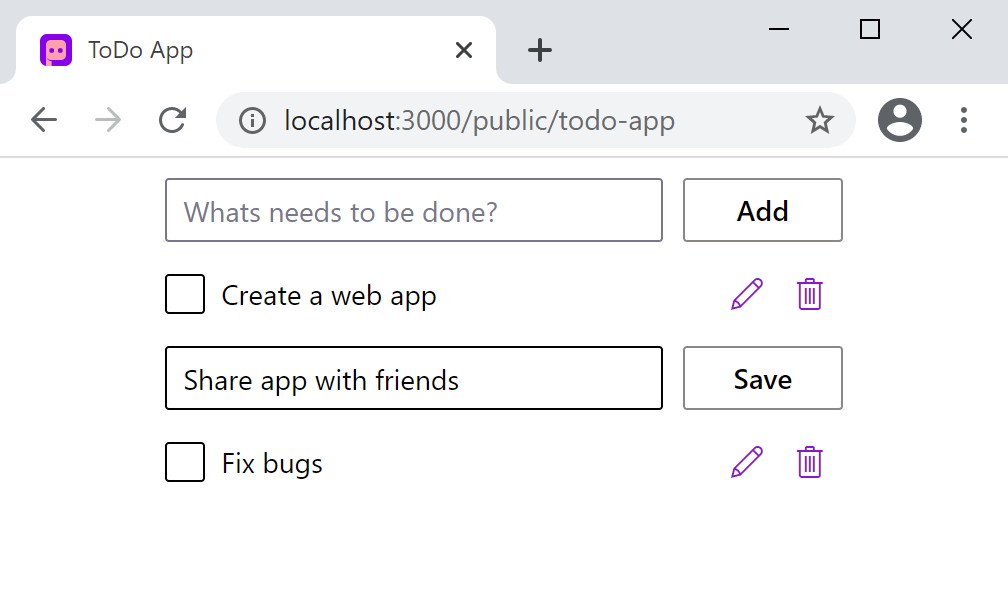
Filtering list items
We already have a functional ToDo app where we can create, edit, and delete tasks. To be even more productive, we want to be able to filter tasks by their status.
Copy the entire code for this step from here. Below we will explain the changes we've done to implement filtering.
Tabs control is used to display filter:
from pglet import Tabs, Tab
# ...
class TodoApp():
def __init__(self):
self.tasks = []
self.new_task = Textbox(placeholder='Whats needs to be done?', width='100%')
self.tasks_view = Stack()
self.filter = Tabs(value='all', on_change=self.tabs_changed, tabs=[
Tab(text='all'),
Tab(text='active'),
Tab(text='completed')])
self.view = Stack(width='70%', controls=[
Text(value='Todos', size='large', align='center'),
Stack(horizontal=True, on_submit=self.add_clicked, controls=[
self.new_task,
Button(primary=True, text='Add', on_click=self.add_clicked)]),
Stack(gap=25, controls=[
self.filter,
self.tasks_view
])
])
To display different lists of tasks depending on their statuses, we could maintain three lists with "All", "Active" and "Completed" tasks. We, however, chose an easier approach where we maintain the same list and only change a task's visibility depending on the status.
In TodoApp class we introduced update() method which iterates through all the tasks and updates their view Stack's visible property depending on the status of the task:
class TodoApp():
# ...
def update(self):
status = self.filter.value
for task in self.tasks:
task.view.visible = (status == 'all'
or (status == 'active' and task.display_task.value == False)
or (status == 'completed' and task.display_task.value))
self.view.update()
Filtering should occur when we click on a tab or change a task status. TodoApp.update() method is called when Tabs selected value is changed or Task item checkbox is clicked:
class TodoApp():
# ...
def tabs_changed(self, e):
self.update()
class Task():
def __init__(self, app, name):
self.display_task = Checkbox(value=False, label=name, on_change=self.status_changed)
# ...
def status_changed(self, e):
self.app.update()
Run the app and try filtering tasks by clicking on the tabs:
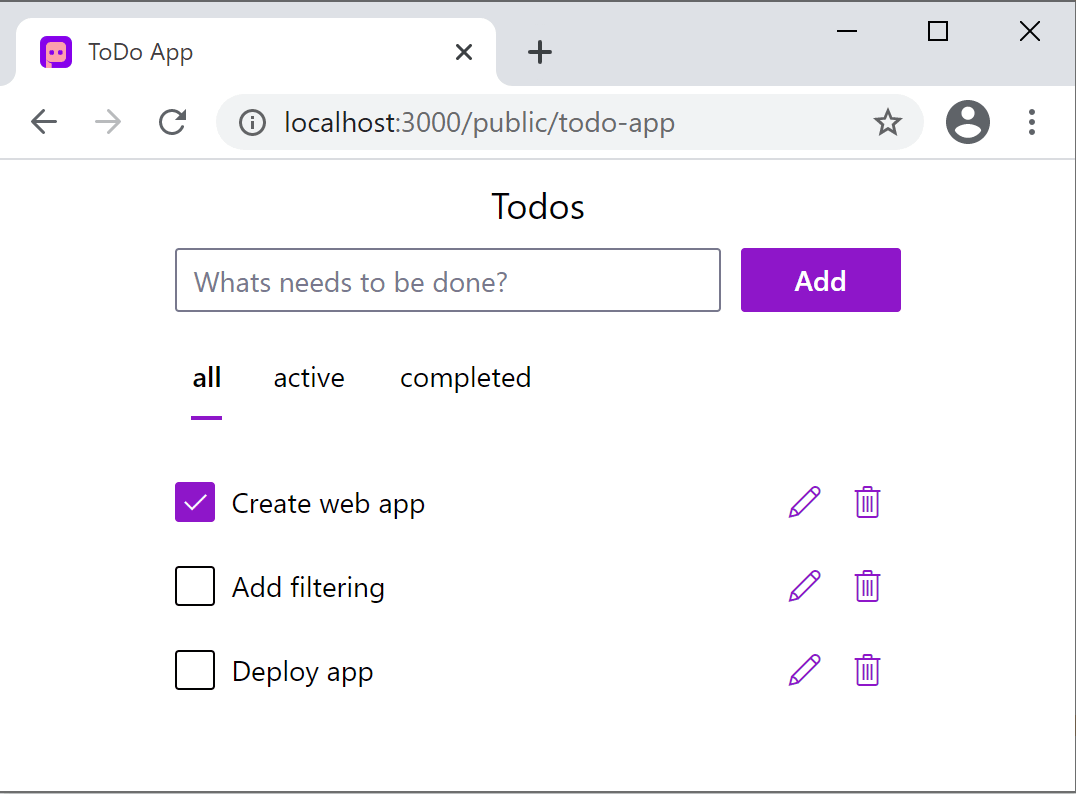
Final touches
Our Todo app is almost complete now. As a final touch, we will add a footer (Stack control) displaying the number of incomplete tasks (Text control) and a "Clear completed" button.
Copy the entire code for this step from here. Below we highlighted the changes we've done to implement the footer:
class TodoApp():
def __init__(self):
# ...
self.items_left = Text('0 items left')
self.view = Stack(width='70%', controls=[
Text(value='Todos', size='large', align='center'),
Stack(horizontal=True, on_submit=self.add_clicked, controls=[
self.new_task,
Button(primary=True, text='Add', on_click=self.add_clicked)]),
Stack(gap=25, controls=[
self.filter,
self.tasks_view,
Stack(horizontal=True, horizontal_align='space-between', vertical_align='center', controls=[
self.items_left,
Button(text='Clear completed', on_click=self.clear_clicked)
])
])
])
# ...
def update(self):
status = self.filter.value
count = 0
for task in self.tasks:
task.view.visible = (status == 'all'
or (status == 'active' and task.display_task.value == False)
or (status == 'completed' and task.display_task.value))
if task.display_task.value == False:
count += 1
self.items_left.value = f"{count} active item(s) left"
self.view.update()
def clear_clicked(self, e):
for task in self.tasks[:]:
if task.display_task.value == True:
self.delete_task(task)
Run the app:
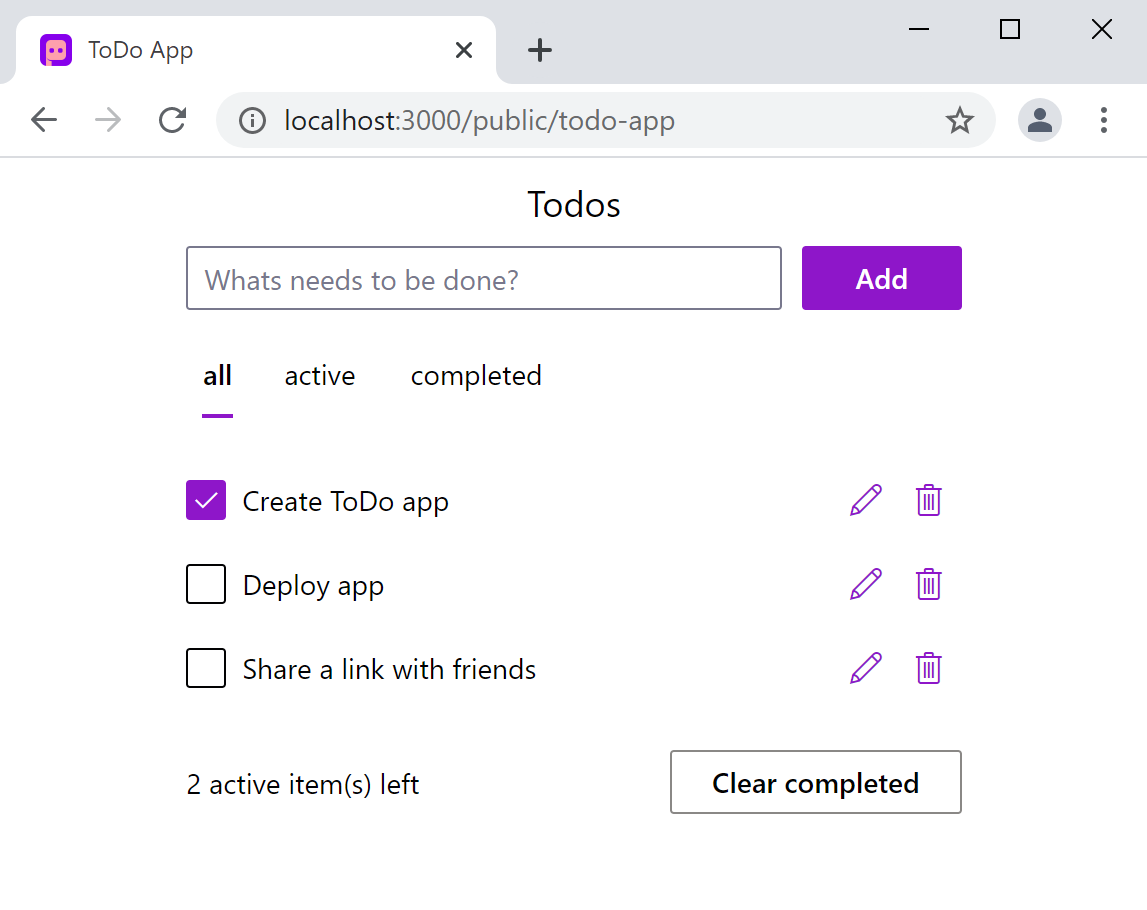
Deploying the app
Congratulations! You have created your first Python web app with Pglet, and it looks awesome!
Now it's time to share your app with the world!
Instant sharing
Pglet is not only a framework for building web apps, but it is also a service for hosting apps' UI. You can have the application running on your computer while its UI is streaming to Pglet service in real-time.
To make the app instantly available on the Internet, just add web=True parameter to pglet.app() call at the very end of the program:
# ...
pglet.app(target=main, web=True)
A new browser windows will be opened with the URL like this:
https://app.pglet.io/public/{random}
note
Pglet Service is in technical preview now and you are sharing the app in a public namespace.
Please note that we have removed the name of the page from the call above, so it's generated randomly to avoid name collision on public Pglet service with other users.
Replit
Instant sharing is a great option to quickly share an app on the web, but it requires your computer to be on all the time.
Replit is an online IDE and hosting platform for web apps written in any language. Their free tier allows running any number of apps with some limitations.
To run your ToDo app on Replit:
- Sign up on Replit.
- Click "New repl" button.
- Select "Python" language from a list and provide repl name, e.g.
my-todo. - Click "Packages" tab and search for
pgletpackage; select its latest version. - Switch back to "Files" tab and copy-paste the code of Todo app into
main.py. - Update
pglet.app()call (at the very end of the program) to:
pglet.app("index", target=main)
- Run the app. Now both the application code and UI are running on Replit service as a "standalone" app.
note
We are not affiliated with Replit - we just love the service. Todo app demo for this tutorial is hosted on Replit and you can just "fork" it there and play.
Summary
In this tutorial you have learned how to:
- Create a shared page and a multi-user web app;
- Work with Reusable UI components;
- Design UI layout using
Stackcontrol; - Work with lists: view, edit and delete items, filtering;
- Deploy your app two ways: Pglet Service and Replit;
For further reading you can explore controls and examples repository.
We would love to hear your feedback! Please drop us an email, follow on Twitter.

